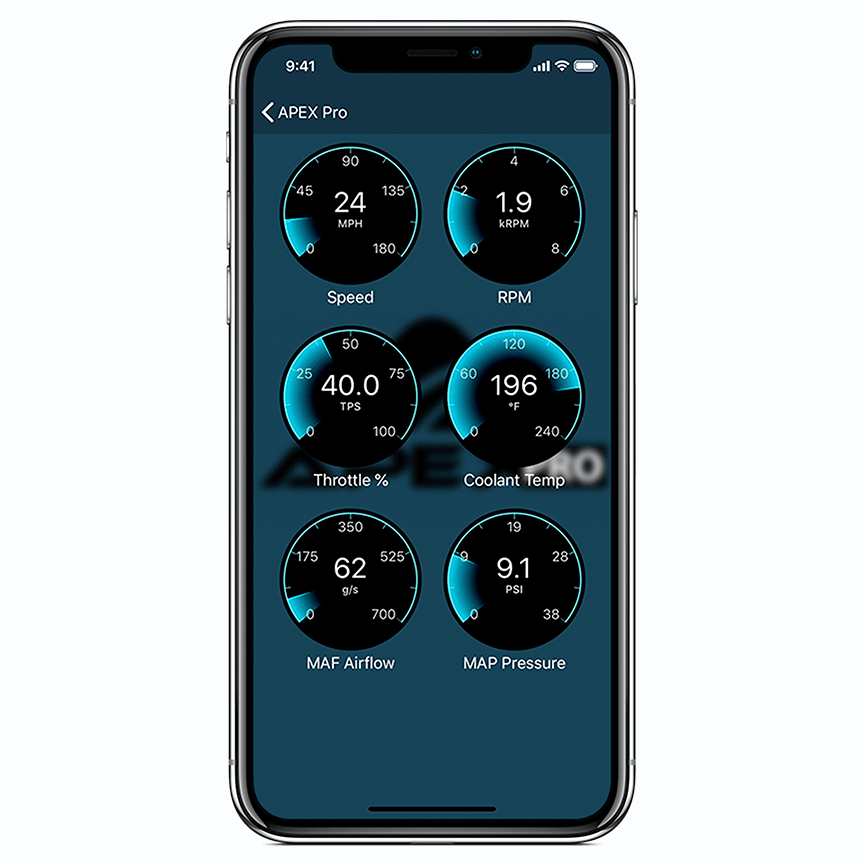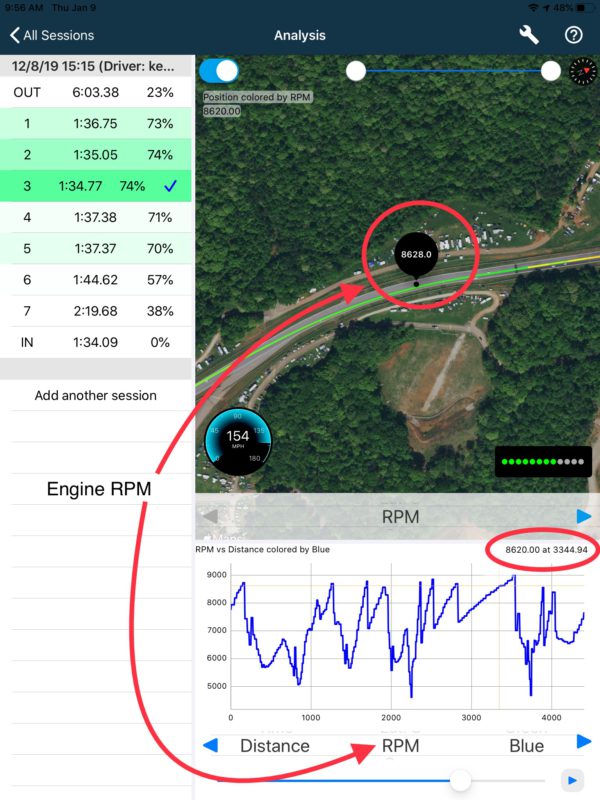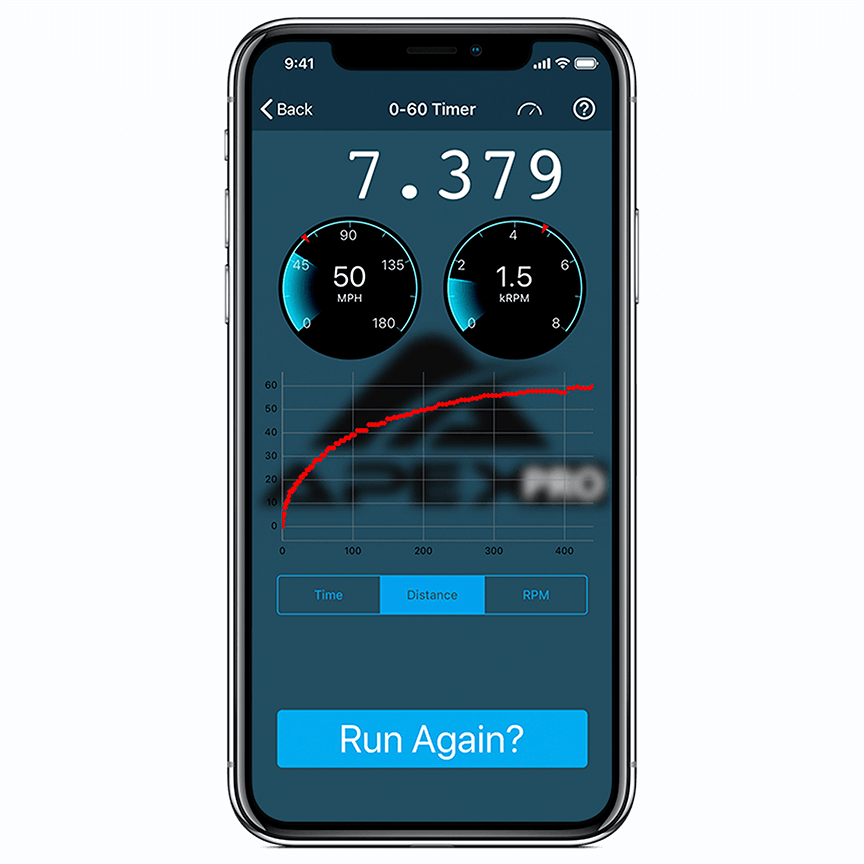Description
Apex Pro OBDII Interface
Can be used with or without APEX Pro Hardware
The APEX Pro OBDII Interface integrates with the APEX iOS app seamlessly via Bluetooth to enhance the logging capabilities of your APEX app. Using both the APEX Pro Hardware and OBDII Interface allows you to get real-time feedback, dynamic data AND engine data!
OBDII features include:
- View Live OBDII Data by tapping “OBDII Dashboard” on the home screen of the app
- Log OBDII data: Throttle position, RPM, MAP Pressure, and Coolant Temperature
- Diagnose OBDII trouble codes and reset the Check Engine Light (MIL)
- 0-60 Timer to show your friends! Record time, distance, and RPM
- Compatible with all OBDII compliant vehicles (1996 and newer). Data rates and data transmitted varies per vehicle. Generally, older vehicles will have slower data transfer and may have fewer data channels available.
No updates or changes are required to the APEX Pro Hardware to run alongside the OBDII Interface. OBDII can also be used with the app only (no APEX Pro Hardware connection) for monitoring engine data, displaying engine data, clearing OBDII trouble codes, and diagnosing trouble codes!
The OBDII Module can be used for lap timing and logging without the APEX Pro Hardware. To do this, tap your User Profile and toggle on “Enable phone GPS logging”. You can use your phone GPS to run laps on official tracks or to create custom tracks for autocross, hill-climb, etc.
Check out this video for more information and how to install!
*We recommend using the OBDII Interface with cars built after 2008. Reach out to Ultraray Motorsports for more information on your specific vehicle and application. Most cars newer than 2008 will provide all of the data available in the OBDII Dashboard you see on the APEX app.
Additional Information
- Weight – 16 oz
- Dimensions – 6 x 3.5 x 2 inches
Instructions
1. Locate the OBDII port. This is different for every vehicle. The OBDII port is usually under the driver-side dashboard. Research the location for your vehicle!
2. Plug in the APEX Pro OBDII. Align socket and press firmly. A red light indicates the OBDII Interface is plugged in and powered on.
3. Start your engine.
4. Make sure you phone’s Bluetooth is turned on.
5. Open the APEX app, select ‘OBDII Dash’, tap your device, and then open the dashboard.
6. Gauges which are bright are active data channels. Other channels can be enabled by tapping them. When fewer channels are active they refresh faster, so it is recommended to disable channels you don’t commonly use.
More Info
When your OBDII module is connected to the app during a driving session, data will be logged in the background and saved for later review (as it does with APEX Pro Hardware). Only active channels are logged, so check the dashboard before your session to be sure you are recording all desired information.
The OBDII Module can be used for lap timing with or without the APEX Pro hardware. To use it standalone, tap your User Profile and toggle on “Enable phone GPS logging”. This will use the phone’s GPS to log speed and generate lap times. Note that the 1HZ GPS in your iOS phone is not as powerful or accurate as the unit in the APEX Pro module. Lap Times and speed data accuracy may vary.
Gauges on the dashboard can be rearranged – Long-press on any gauge to drag it on the Dashboard! Some channels may be unavailable from your ECU, the dashboard will let you know if this is the case.
The Dashboard can be displayed in landscape view as well as portrait view! Landscape view will enlarge the gauges so that only two are visible – it is usually easiest to drag the two you want to see in landscape to the top of the list before rotating to landscape mode.
Unless you already have APEX Pro hardware, iPod Touch is not a good option for the APEX OBDII device. The iPod does not have cellular internet to verify your vehicle make and model, and it does not have a GPS so cannot be used for lap timing with an OBDII device alone.